Deleting photos from your iPhone or iPad with OS X
If you have more than a handful of photos you want to delete on an iPhone or iPad it can be a bit of a pain to do manually and I often find on my 4S that if you have too many photos, deleting the entire Camera Roll through Settings -> General -> Usage just doesn't work. Here's how to do it with a Mac.
NB: This will permanently delete photos from your phone, make sure you've backed up or sync'd anything you want to keep before doing this.
- Connect your phone via USB to your Mac.
- Open the Preview application, the easiest way is to search for it using Spotlight (the magnifying glass top right).
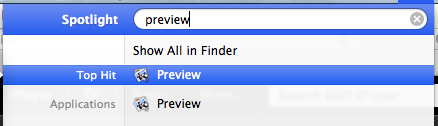
- Once open, from the File menu you should see your iOS device listed, mine's called "Richard's iPhone". Select Import from....
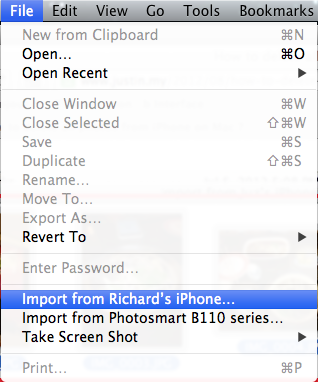
- You'll then see thumbnails of all of the photos on your device. I clearly like coffee =).
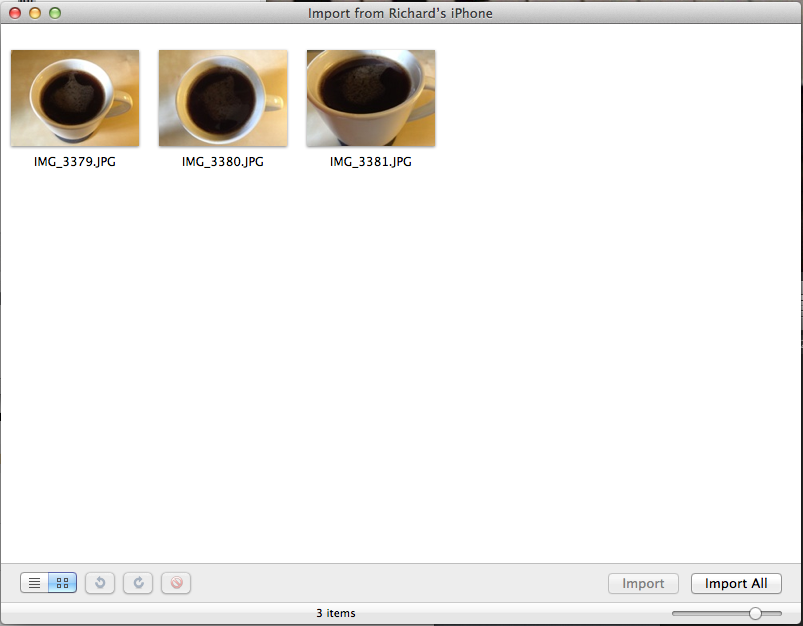
- Now select the photos you want to delete, either individually (holding down CMD to multi-select) or CMD-A to select all.
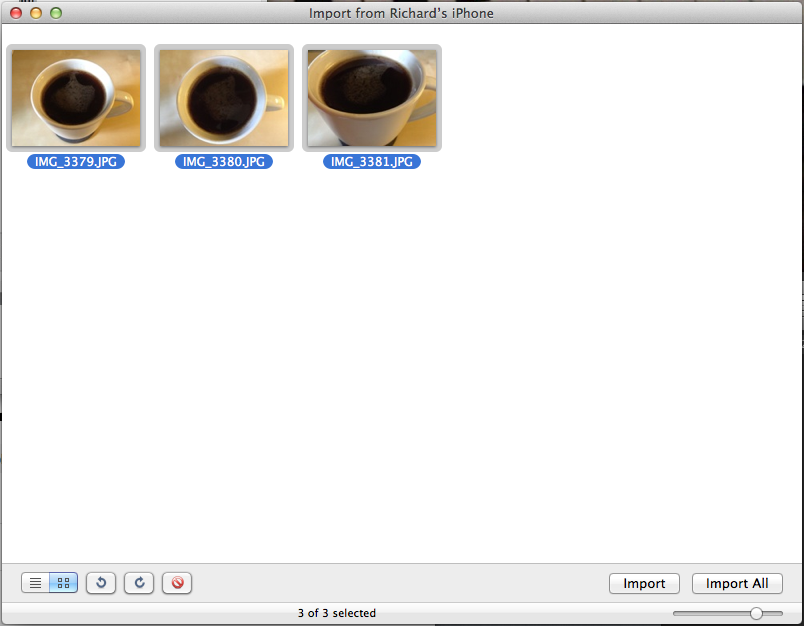
- And hit the delete button at the bottom.
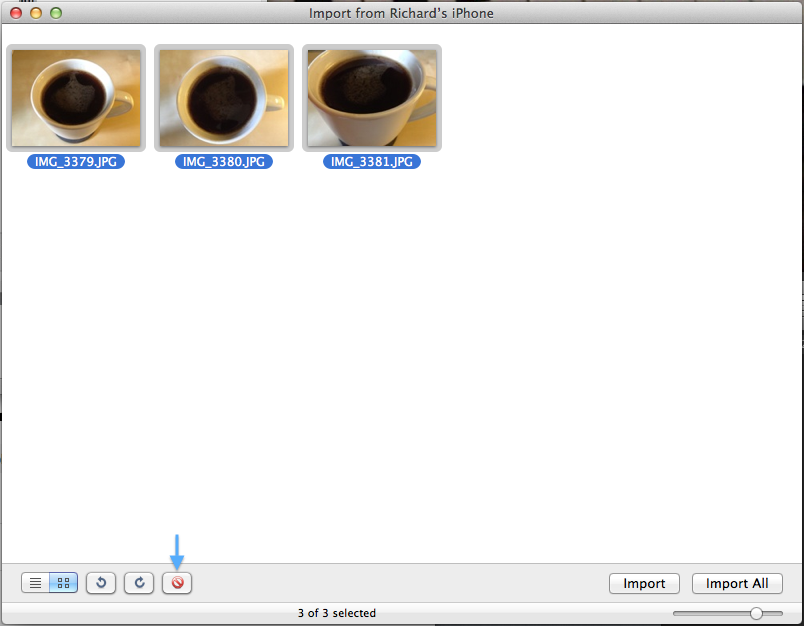
- That's it.... it's as simple as that, you're photos will be deleted.